Create a Receipt Size for Printing from Safari/Chrome on Mac OS X
To create a custom page size for printing receipts from Chrome or Safari on Mac OS X:
- Press the Command and P keys or choose File |Page Setup, or File | Print to open the Page Setup dialog box.


- Open the drop-down list in the Paper Size box, and choose Manage Custom Sizes.
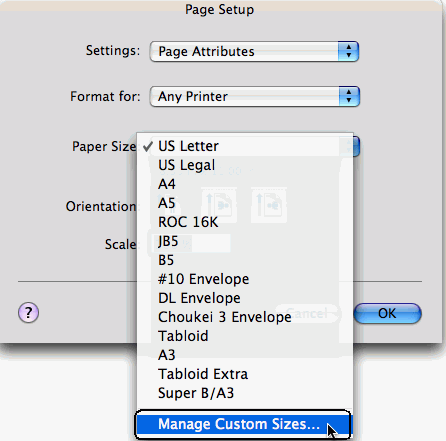
The Custom Page Sizes dialog box opens.
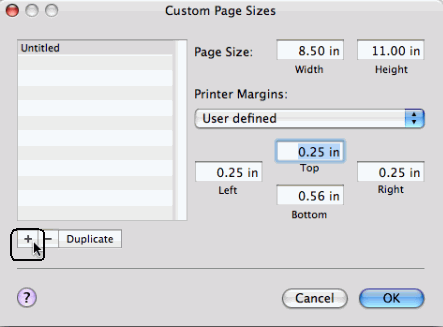
- Select the plus sign button in the bottom left corner of the dialog box.
- Double-click the default name Untitled, and type a new more descriptive name, such as No Margins, and click OK.
- Press
 and
and  to go to the Page Setup dialog box.
to go to the Page Setup dialog box. - Click in the Paper Size box to open the drop-down list.
- Select the custom paper size name, for example No Margins.
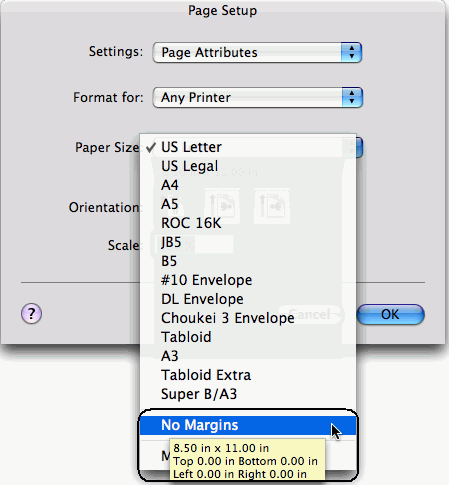
- Select OK.