Do a Basic Search for Records or Record Sets
Note:
You can set and save your own user defaults for the Find Tool.
To search for a patron, item, bibliographic, authority, hold request record or ILL request record, or a record set:
- Open the Find Tool.
- Select the record type or record set if it is not already selected.
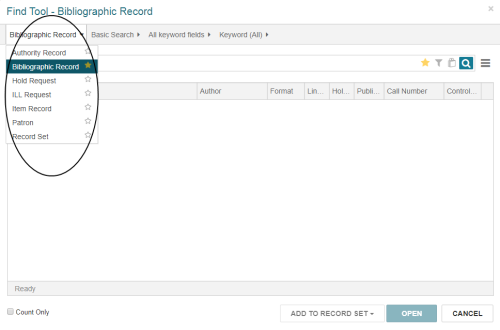
- Select Basic Search.
- Select the search by access point or qualifier.
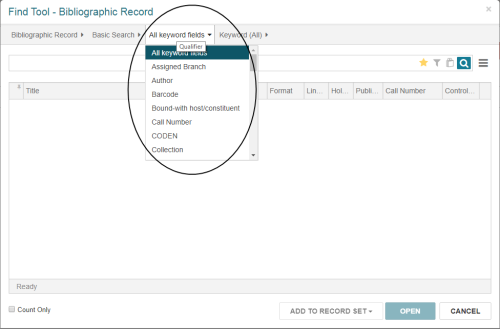
- Select the relation option. The options depend on the selected search by access point or qualifier.
For example, if All keyword fieldsis selected as the access point, the selections areKeyword (All), Keyword (Any), and Phrase.
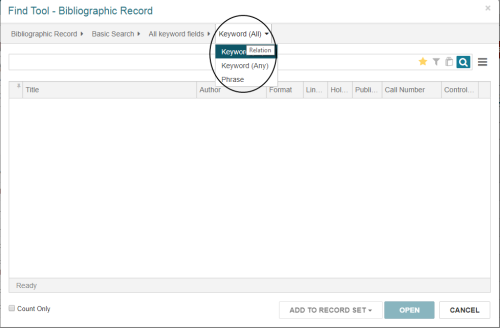
If the search type supports implicit truncation, Exact (*) is selected by default.

- Enter the search term or choose the search option (qualifier):
- If the search access point does not have an associated list, type the search term. For example, if you search for a bibliographic record by Author, type the author’s name.
- If a list is displayed, click the appropriate check boxes. For example, if you are searching for record sets and select Type, you can select the record set type.
Note:
When multiple check boxes are selected, an OR is implied between the selections.
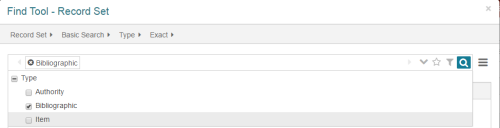
- (Optional) Apply additional filters.
- Click
 to start the search.
to start the search.
The search results list is displayed.
- Select the record in the list, and click OPEN.
The record or record set workform opens.
Note:
Only the icon appears on this button when displayed on a narrower screen or window.
 .
.