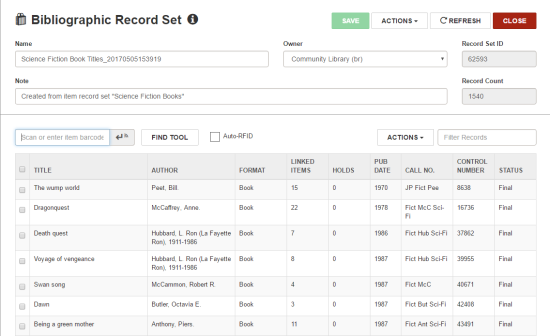Create a Record Set of Linked Records from Another Record Set
You can automatically create record sets of linked records as follows:
- From the Item Record Set workform, create a new bibliographic record set containing the linked bibliographic records.
- From the Bibliographic Record Set workform, create a new item record set containing the linked item records.
- From the Bibliographic Record Set workform, create an authority record set containing the linked authority records.
- From the Authority Record Set workform, create a new bibliographic record set containing the linked bibliographic records.
- From the Patron Record Set workform, create a new item record set containing the linked item records checked out to the patrons in the record set.
To create a record set of linked records from a record set:
- Open the record set in the Bibliographic Record Set, Item Record Set, Authority Record Set, or Patron Record Set workform.
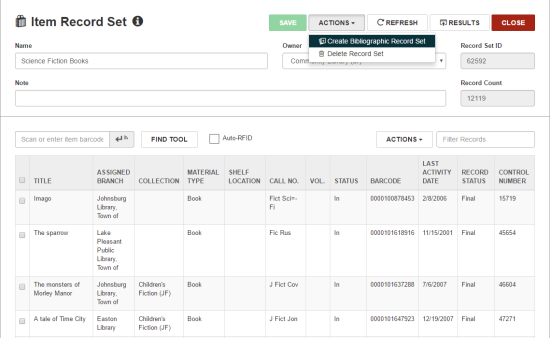
- Select ACTIONS in the workform header.
- Select the appropriate option: Create Bibliographic Record Set, Create Item Record Set, or Create Authority Record Set.
The Record Set Setup dialog box opens for the type of record set you are creating.
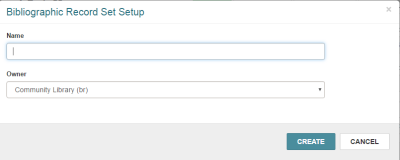
- Type a name for the record set.
- (Optional) To change the owner, select an entry from the Owner drop-down list box.
- Click CREATE.
If the number of records exceeds the threshold set in Polaris Administration, the Large Record Set dialog box appears.
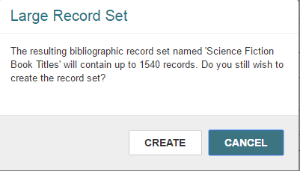
- If the Large Record Set message appears, and you want to continue, click CREATE.
The following message Record set created successfully appears, and the record set containing the linked records opens in the appropriate workform. The name you entered for the record set is appended with the date and time the record set was created: 20170505153919. The Note field indicates the record set from which the record set of linked records was created.