Viewing and Modifying Patron Blocks
The BLOCKS icon is a red closed lock if the patron has blocks that prevent circulations or a green open lock if the patron has no blocks. To see a patron's blocks, click the BLOCKS icon or select More | Blocks. The blocks are listed with the block description and creation date.
To view more details about a library-assigned or free-text block, select the block in the list, and click Properties.
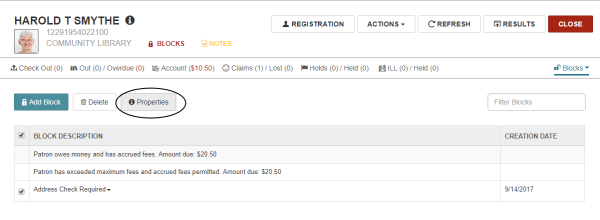
The Block Properties window displays the user name of the staff member who created the block; the date the block was created; the sign-in branch for the staff member who created the block; the workstation where the block was created; and the staff member who modified the block and the date modified (if the block was modified).
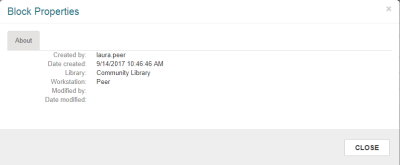
See also: