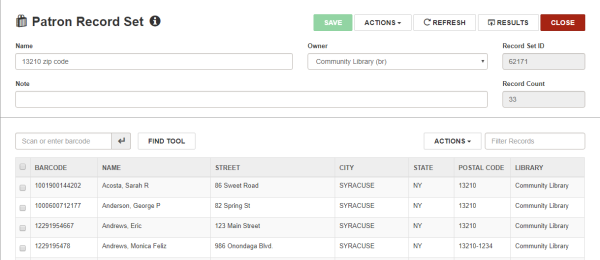Record Set Workforms
All record set workforms contain similar header elements and a table listing the records in the set. You can click on a record in the list to open it.
Record sets are displayed in the following workforms:
Record Set Workform Header
All record set workforms contain the following elements:
- SAVE button - Click this button to save the workform.
- ACTIONS menu - On all record set workforms, the ACTIONS menu contains the option Delete Record Set. The additional options for creating record sets of linked records depend on the type of record set.
- Information icon
 - Click this icon to open the Properties window.
- Click this icon to open the Properties window. - Properties window - The following information appears on the Properties window for any type of record set workform in Leap:
- Record Set ID
- Name
- Creator
- Creation date and time
- Modifier
- Modification date and time
- Name - The name given to the record set. You can change the record set name if you have permission to modify the record set.
- Owner - The record set's owner. You can select another owner if you have permission to modify the record set.
- Record Set ID - The record set ID assigned to the record set by the system. You cannot change this ID.
- Record Count - The number of records in the record set. You cannot the number displayed in this field except by adding or removing records.
Record Set Workform Table View
The table view of the record set workform lists the records in the record set. You can click on a record in the list to open the record. If a record set is large, the table view lists a portion of the records, and at the bottom of the table, a count indicates the number of records displayed out of the total number of records in the record set. You can click MORE to load more records to the table display.
Above the list are the following elements:
- Scan or enter barcode box - You can scan an item record or type the barcode in this box to add the item to an item record set, or to add the item's linked bibliographic record to a bibliographic record set. You can scan or enter a patron's barcode to add the patron record to the record set.
- FIND TOOL - You can open the Find Tool to search for a record to add to the record set. The Find Tool opens with the appropriate record type selected.
- ACTIONS - When you select at least one record by clicking the check box next to it, you can select from the following options in the ACTIONS menu above the list view:
- Add to New Record Set
- Add to Exiting Record Set
- Remove Selected Records
Bibliographic Record Set Workform
In addition to the option, Delete Record Set, the ACTIONS menu in the Bibliographic Record Set workform header includes the following options to create record sets of linked records: Create Item Record Set and Create Authority Record Set.
On the Bibliographic Record Set workform, the bibliographic records are listed in the following columns:
- TITLE
- AUTHOR
- FORMAT
- LINKED ITEMS
- HOLDS
- PUB DATE
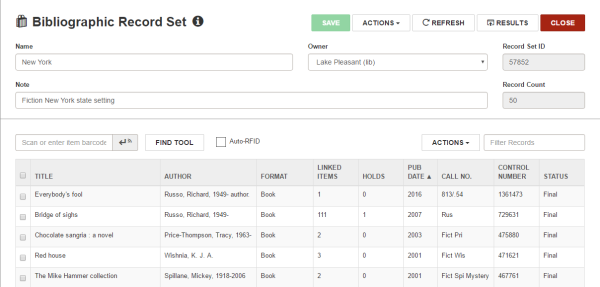
Item Record Set Workform
In addition to the option, Delete Record Set, the ACTIONS menu in the Item Record Set workform header includes the following option to create a record set of linked records: Create Bibliographic Record Set.
On the Item Record Set workform, item records are listed in the following columns:
- TITLE
- ASSIGNED BRANCH
- COLLECTION
- MATERIAL TYPE
- SHELF LOCATION
- CALL NO.
- VOL.
- STATUS
- BARCODE
- LAST ACTIVITY DATE
- RECORD STATUS
- CONTROL NUMBER
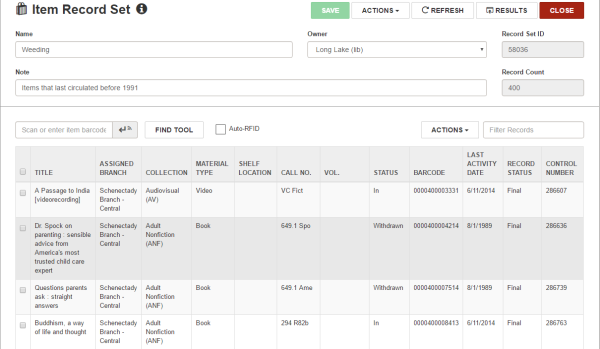
Authority Record Set Workform
In addition to the option, Delete Record Set, the ACTIONS menu in the Authority Record Set workform header includes the following option to create a record set of linked records: Create Bibliographic Record Set.
On the Authority Record Set workform, authority records are listed in the following columns:
- HEADING
- CONTROL NUMBER
- BIB COUNT
- SEE ALSO COUNT
- NAME
- SUBJECT
- SERIES
- STATUS

Patron Record Set Workform
In addition to the option, Delete Record Set, the ACTIONS menu in the Patron Record Set workform header includes the following option to create a record set of linked records: Create Item Record Set.
On the Patron Record Set workform, patron records are listed in the following columns:
- BARCODE
- NAME
- STREET
- CITY
- STATE
- POSTAL CODE
- LIBRARY