Cancel an ILL Request
You can cancel an ILL request from the ILL Request workform or the ILL view of the Patron Record workform. To cancel an ILL request, it must have a status of Inactive or Active.
Note:
The following Polaris Circulation permissions are required to cancel an ILL request:
ILL requests: Access
ILL requests: Modify
Cancel an ILL Request from the ILL Request Workform
To cancel the ILL request from the ILL Request workform:
- Open the ILL Request workform for the request you want to cancel.
- Select ACTIONS | Cancel.
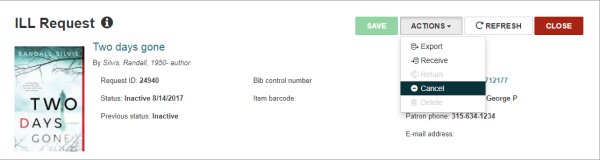
Cancel an ILL Request from the Patron Record Workform
To cancel an ILL request from the Patron Record workform:
- Open the Patron Record workform for the patron who placed the request.
- Select the ILL tab (or if the ILL tab is not visible, select More | ILL) to go to the ILL view.
- Select the check box next to the ILL item you want to cancel, and click Cancel.
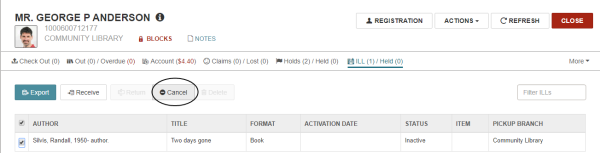
Cancel an ILL Request Processing
When you cancel an ILL request, the following processing occurs:
- The ILL request workform is refreshed.
- The following elements on the ILL Request workform become read-only:
- Bibliographic elements
- Pickup branch
- Need by date
- The status is updated to Canceled with a new status date.
Note:
If the item has been ordered and the request was not through INN-Reach, a staff member must notify the lending institution that the request was canceled. If the item was requested through INN-Reach, the lending library receives an automatic cancellation notice via the INN-Reach API.
- A cancellation notice is added to the notification queue if the library has these notices set up.
- The following transaction is logged: 6037 ILL Request canceled.