Configure a Receipt Printer for IE10 or IE 11 on Windows 7 or 8.1
To configure the receipt printer for IE10, IE11 on Windows 7 and 8.1:
- In the Control Panel, open the Devices and Printers window.
- Right-click on the printer and choose Printer Properties.
The Properties window opens.
- Select the Device Settings tab.
- The Device Settings tabbed page is displayed.
- Select Form To Tray Assignment, and choose FRICTION: 72mm x 200 mm.

- Click OK.
- On the Devices and Printers window, right-click the printer, and choose Printing Preferences.
- Click Advanced.
The Advanced Options window is displayed.
- Select Paper/Output, and choose Paper Size: 72mm x 200mm.
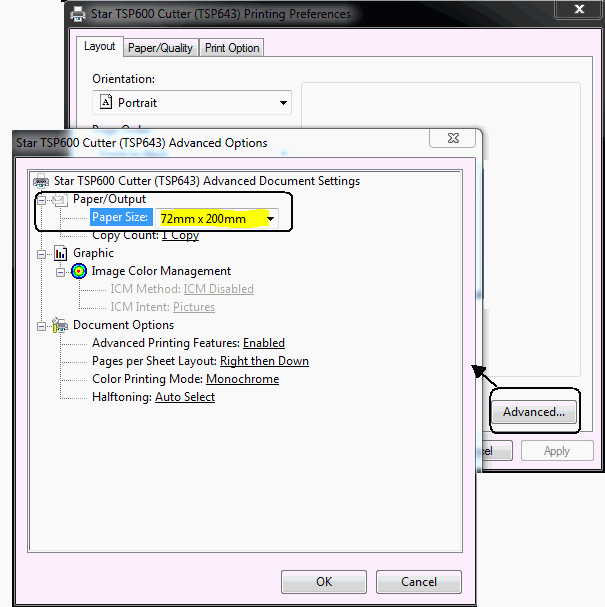
- Click OK.
- Check the Printer Properties window to see that the correct paper size is listed under Paper available.
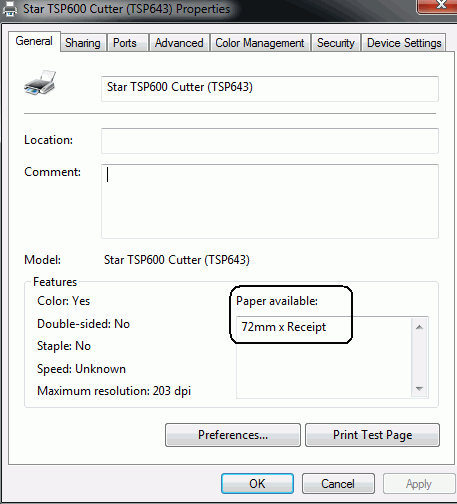
Note:
If the printer driver does not list the expected page size, create a custom form page and choose that form page instead. (This was necessary for the Epson printer on Windows 8.1.) See Create a Custom Receipt Size for Printing from IE on Windows 7 or 8.1.