Do a Quick Search for an Existing Patron
You can do a quick search by scanning a patron barcode or entering search criteria in the search box. Or, you can use the Find Tool.
To do a quick search for an existing patron’s record:
- Sign in to Polaris Leap.
The Circulation page opens with the cursor in the search box.
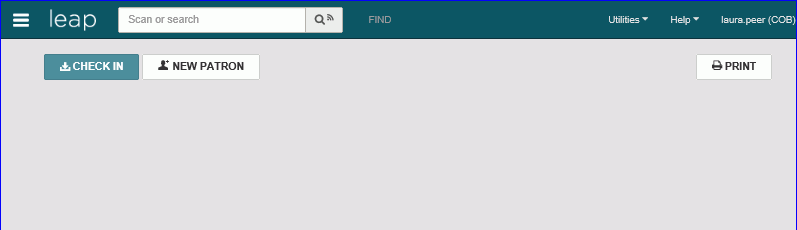
- Do one of the following steps:
- Scan the patron’s barcode.
- Start entering search criteria in the box. As you type, automatic suggestions are displayed that may include both patron and bibliographic records. If only one patron record matches the entry, it opens immediately. You can choose a patron from the list of automatic suggestions or press Enter or tap Go. If the search criteria match keywords in both patron and bibliographic records, a total count is displayed for each type of record. Select Patron Keywords to open the Find Tool. Select a patron in the Find Tool results list.
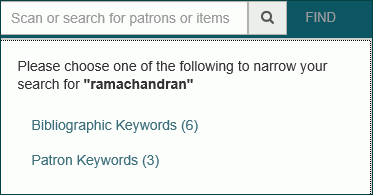
The patron’s record opens to the patron's library account view. Select REGISTRATION to go to the existing patron's registration view.
Note:
If the patron record requires updates, a message appears.
