Modify a Hold
To modify a patron’s hold request:
- Go to the Patron record | Holds view.
The patron’s holds list is displayed.
- Select a hold in the list to open it.
The hold details are displayed.
Note:
To go to the Hold Request workform, click the Request ID link.
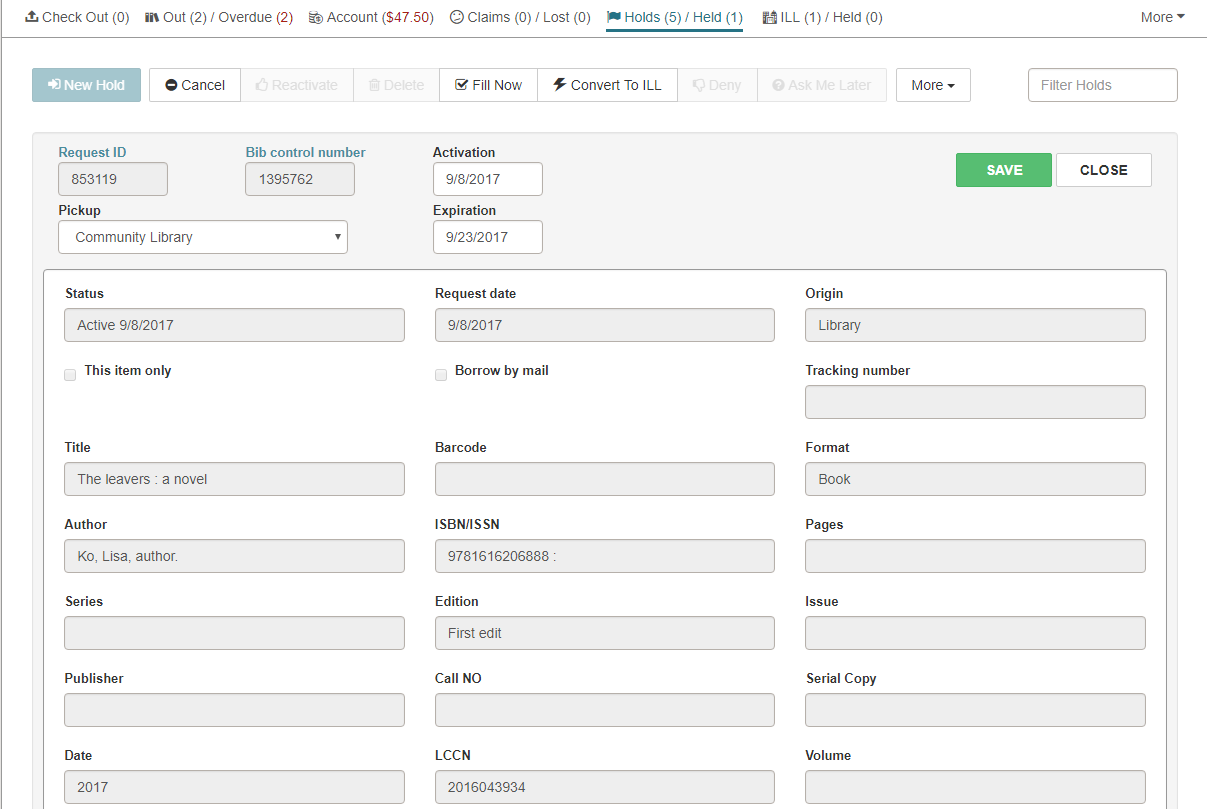
- Modify the hold as follows:
- To change the date range for which the hold is active, click/tap inside the Activation box and choose the beginning date from the calendar. Then click/tap inside the Expiration box and choose the ending date from the calendar.
- To change the branch where the patron will pick up the item, choose a branch in the Pickupdrop-down list box.
- To change the notes that display with the hold request, choose the arrow next to Notes to expand the Notes area, and enter or edit the notes.
- To change the date range for which the hold is active, click/tap inside the Activation box and choose the beginning date from the calendar. Then click/tap inside the Expiration box and choose the ending date from the calendar.
- To change the branch where the patron will pick up the item, choose a branch in the Pickupdrop-down list box.
- To change the notes that display with the hold request, choose the arrow next to Notes to expand the Notes area, and enter or edit the notes.
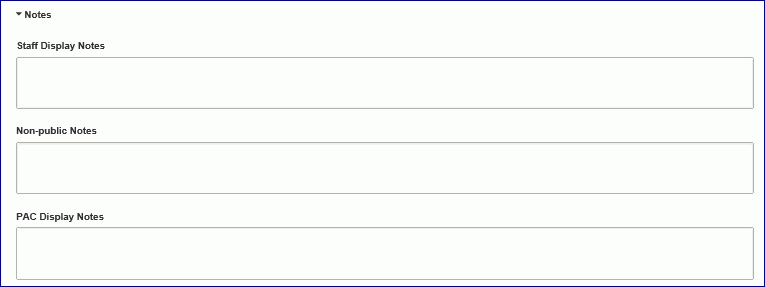
- When you are finished editing the hold request, choose SAVE.
The hold request is modified.