Viewing and Modifying Patron Associations
You can create associations between two or more patron records so that when one record is open, all associated patron records are conveniently accessible. For example, you might associate all members of a family, so when checking out items to parents, you can quickly renew items or pay fines for their children. Depending on your library's default settings in Polaris Administration, patrons may be blocked when their associated patrons are blocked, and/or they may be allowed to check out items for their associated patrons.
To find patron records that have associations, you can limit patron searches in the Find Tool using the qualifier Has patron associations.
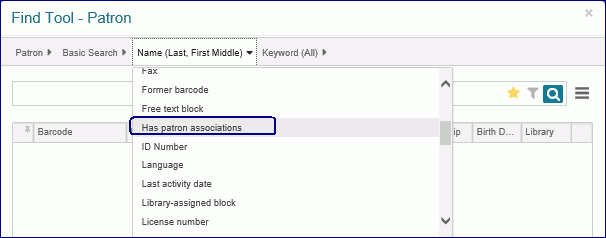
To see the associated patrons, select More | Associations.
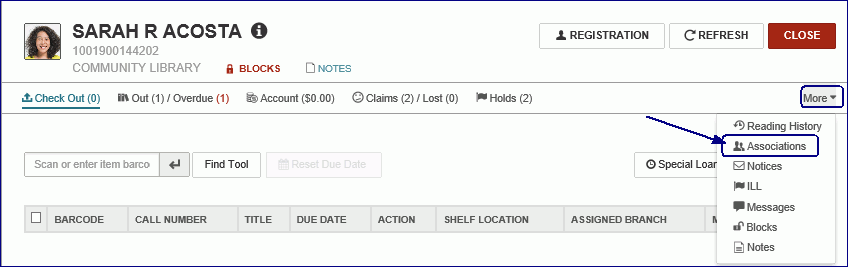
If the patron has any associations, the Associations view displays a list. From this view, you can: add a new associated patron; go to the associated patron's record; edit a patron association; or delete an association.
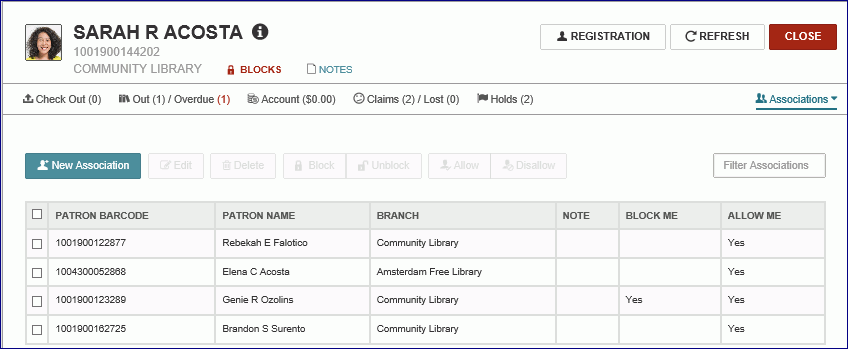
When you select a patron in the list, the active buttons correspond to actions that are possible for the selected patron. To select all the associated patrons, select the check box in the header line. The active buttons correspond to actions that are possible for all the selected patrons.
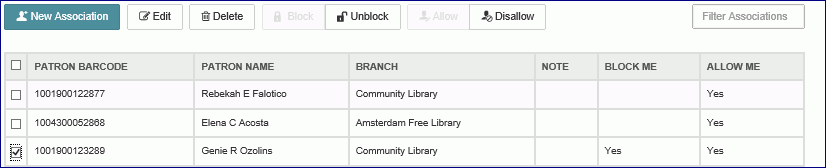
See also: