Receive an ILL Item
You can receive an ILL item from the ILL Request workform or the ILL view of the Patron Record workform. When you receive an ILL item from either workform, the Brief Item Entry dialog box appears where you enter information to create the brief item and bibliographic record.
To create the ILL item, an ILL item template must have been created for the receiving branch.
Note:
The following Polaris Circulation permissions are required to receive an ILL request:
Create on-the-fly records: Allow
ILL requests: Access
ILL requests: Modify
Receive an ILL Item from the ILL Request Workform
To receive an ILL item from the ILL Request workform:
- Open the ILL Request workform for the requested item you want to receive
- Select ACTIONS | Receive.
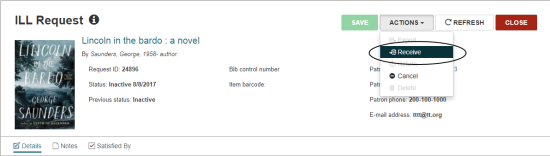
The Brief Item Entry dialog box appears.
Receive an ILL Item from the Patron Record Workform
To receive an ILL item from the Patron Record workform:
- Open the Patron Record workform
- Select the ILL tab (or if the tab is not visible, select More | ILL) to go to the ILL view.
- Click the check box next to the ILL request you want to receive, and click Receive.
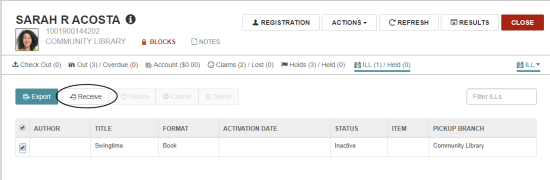
The Brief Item Entry dialog box appears.
Create the ILL Item
When you click Receive on the ILL Request workform or the ILL view of the Patron Record workform, the Brief Item Entry dialog box appears if your logged-in branch has created an ILL item record template.
Note:
If there is no ILL item template for your logged-in branch, the following message appears: There is no 'ILL Item' item record template for [branch]. Please create one.
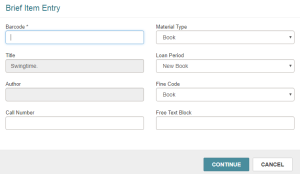
To create the ILL item, enter the following information on the Brief Item Entry dialog box:
- Type the item barcode in the Barcode box.
Note:
No barcode validation occurs for ILL items, but if the barcode is a duplicate, the following message appears: This barcode is a duplicate and cannot be used to create an ILL item.
- (Optional) Type the call number in the Call Number box (classification number, limited to 255 characters).
- (Optional) Type a blocking note in the Free Text Block box (limited to 255 characters).
- (Optional) Change the default selections in the Material Type, Loan Period, or Fine Code boxes.
- Click CONTINUE.
A brief bibliographic record and an ILL item are created, and one of the following messages appears:
- This ILL item was created. Item status is Held - This message appears if the item is received a the same branch as the designated pickup branch.
- This ILL item was created. Item status is Transferred - This message appears if the item is received at a branch other than the designated pickup branch. If the item is transferred to another pickup branch, and in-transit slips are enabled, an in-transit slip is generated.
Receive ILL Processing
In addition to creating the brief bibliographic record and ILL item, the following processes occur when the ILL item is received:
- A hold notice is generated for the patron if the item was received at the pickup branch, or the notice is generated when the item is checked in at the pickup branch.
- The patron's ILL Held count is updated.
- If enabled, an ILL slip or ILL pickup slip is printed.
- Created via ILL processing appears on the Item Record workform, History view