Checking In Items and Managing Fines
The Check In workform opens to the view selected in your user settings in Leap or the Check-In workform setting in the Polaris staff client (Check-In workform | View | Save Current View as Default View). The columns displayed on the Leap Check In page are determined by the settings in the Check in list view options parameter in Polaris Administration. For more information, see Polaris online Help.
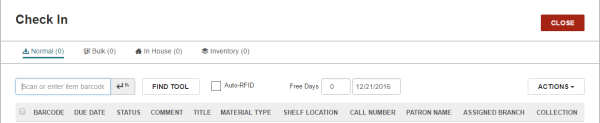
When you check in items, messages may appear for items that are overdue and have a fine; items for which holds have been placed; or items that have other blocks. If you have the appropriate permissions, you can resolve fines and fees from the Check In page.
As you check in items, the count of checked-in items is updated.
If your library is set up to print check-in receipts, you can print receipts either in Normal or Bulk mode.
See also: