Using the Holds Picklist
When you open the Picklist, the Pending requests are listed for the branch you selected when logging into Leap. You can choose a different branch from the drop-down list box at the top of the Picklist. To view holds with other statuses, select another tab. The totals are displayed for each view for the selected branch, and these totals are updated as the hold requests change statuses.
Note:
If a hold request is for a serial, the call number includes the volume and copy, and the title includes the serial title and designation.
For information on INN-Reach requests, see Circulate Items Requested via INN-Reach.
You can take a tablet into the library stacks, and do the following for selected hold requests in the Picklist:
- Indicate the item was located
- Indicate an item was not claimed (picked up)
- Set a hold request to "Ask me later" - This removes the hold request from the pending list, and moves it to the next step in the Request to Fill (RTF) process.
- Deny a hold request
- View the held items that need to be transferred to another pickup branch
- Open the Hold Request workform
- Link to the item record
- Link to the patron record
To open the holds Picklist, choose Utilities | Picklist Processing.
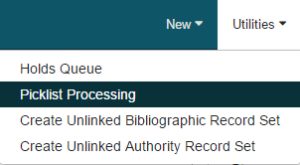
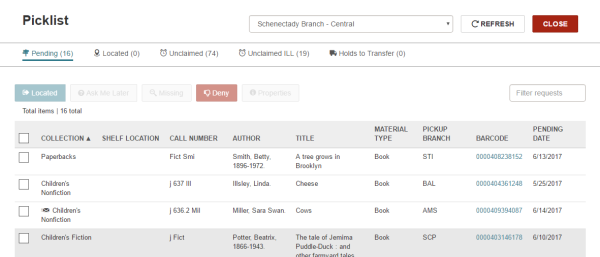
- Select a hold request and choose Properties to open the Properties dialog box.

The Hold Properties dialog box displays the following information on the Hold Request, Item, and About tabbed views:
- Hold Request view:
- Hold Status
- Status Date
- Activation Date
- Expiration Date
- Patron - The patron name is a link to the patron record.
- Registered At
- Pickup Branch
- Item view:
- Title
- Barcode - The barcode is a link to the item record.
- Assigned Branch
- Material Type
- Routing Sequence
- About view:
- Request ID
- Created by
- Date created
- Modified by
- Date modified
The Picklist has the following views:
- Pending - Click the Pending tab to list the hold requests with a Pending status for the selected branch.
- Located - Click the Located tab to list the holds that have been set to Located for the selected branch.
- Unclaimed - Click the Unclaimed tab to list the holds with an Unclaimed status for the selected branch.
- Unclaimed ILL - Click the Unclaimed ILL tab to list the ILL requests for the selected pickup branch that have a status of received-held and an unclaimed date earlier than the current date. You can click a row in this view to open the ILL Request workform.
- Holds to Transfer - Choose the Holds to Transfer tab to list the held items that need to be transferred to a changed pickup branch.
To perform an action on hold requests in the Picklist, select the check box to the left of each hold request you want to change. When a hold request is selected, the applicable action buttons are activated. To select all the requests, choose the check box in the column header.
To modify the circulation status from the Picklist, you must have the Picklist application: Modify circulation status permission set in Polaris Administration.
Then, choose an action button to change the pending hold request.
Note:
The REFRESH button refreshes the list.
| Action Button | Action |

|
Indicates that the item has been selected and is on the way to a processing location where it will become held for the patron or go in-transit. The pending request moves to the Located list, which you can view by selecting Located at the top of the page. |
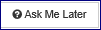
|
The hold request is removed from the pending list, and it moves to the next step in the Request to Fill (RTF) process. |

|
The item is set to Missing. When an item is declared missing from the Picklist in Leap, the item history is updated with the following: Circulation status modified via Picklist processing. |

|
The hold request is denied, and it is removed from the pending list. |

|
Opens the Hold Properties box that contains information about the hold request and links to the patron and item records. |
See also: