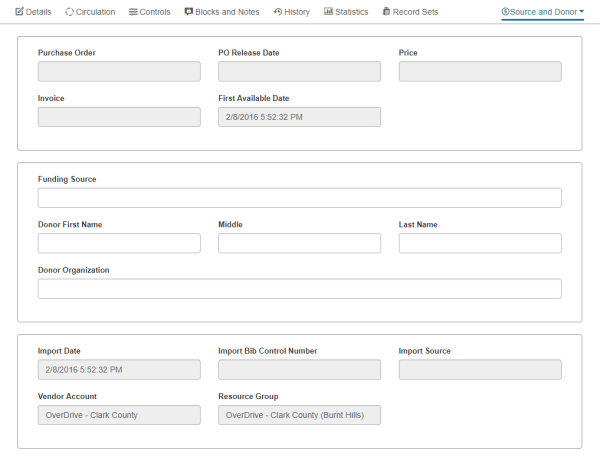Item Record
If you have the required permissions set in Polaris Administration, you can search for, access, copy, create, and modify item records in Leap.
The settings that apply to item records in the Polaris staff client (such as the loan period, item home branch, and hold limited to) are also applied to item records displayed in Leap.
When you open an item record, it is displayed in the Item Record workform.
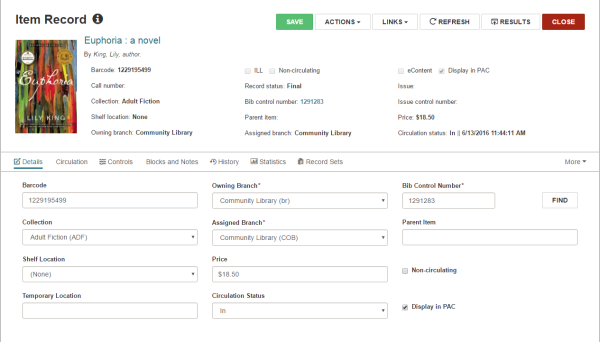
The Item Record workform header displays the following information:
- The Information icon and Properties window - When you hover over the icon, the Properties window displays the following information:
- Item Record ID
- Barcode
- Record Status
- Creator
- Creation Date
- Modifier
- Modification Date
- First Available Date
- The book jacket image (if one is associated with the item record)
- Title and author
- Barcode
- Call number
- Collection
- Shelf location
- Owning branch
- ILL, eContent, Non-circulating, and Display in PAC check boxes - A check indicates the option is active. For example, a check box in Display in PAC means the item appears in the Polaris PowerPAC and Mobile PAC.
- Record status
- Bib control number - You can click the link to go to the bibliographic record.
- Parent item
- Assigned branch
- Issue control number
- Price
- Circulation status
The ACTIONS menu includes the following options:
The LINKS menu provides links to:
The bottom part of the page changes depending on the selected view: Details, Circulation, Controls, Blocks and Notes, History, Statistics, Record Set, Notices, or Source and Donor. If there are blocks or notes associated with the item record, the Blocks and Notes icon appears in red.
Note:
If you use the Find Tool to access a record in Leap, a RESULTS button is displayed in the record header. Select RESULTS to return to the Find Tool results. This button does not display if you opened the record from a quick search or from a list view.
Item Record - Details View
If you have permission to modify item records, you can use the Details view to change the item record's header information.
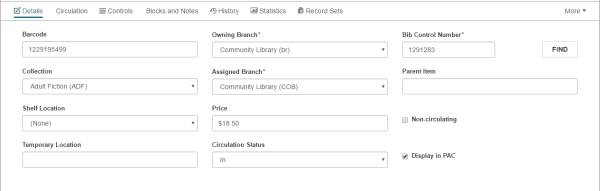
Item Record - Circulation View
The Circulation view of the Item Record displays circulation information for the item.
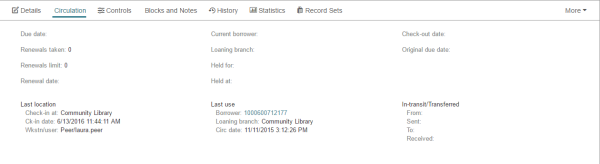
Item Record - Controls View
The Controls view of the Item Record displays controls or settings for the item.
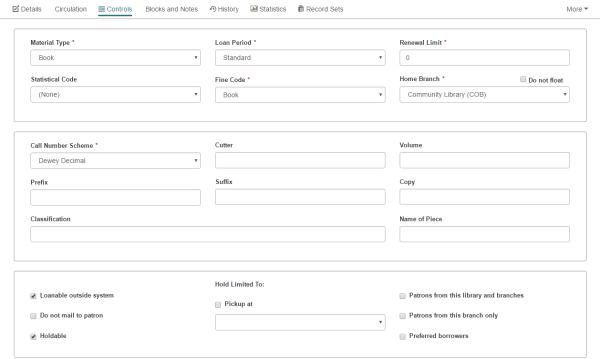
Item Record - Blocks and Notes View
The Blocks and Notes view displays blocks and notes associated with the item.
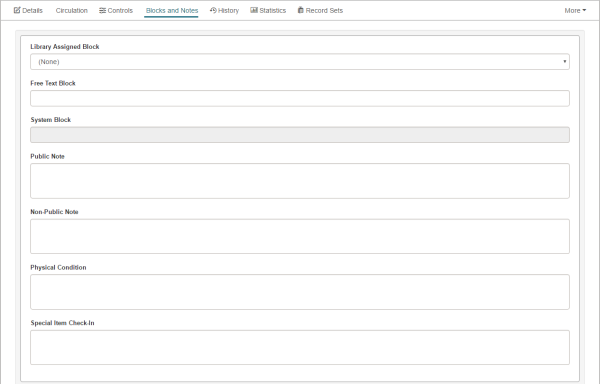
Item Record - History View
The History view displays the transaction history for the items. You can click the patron ID to go to the patron record associated with the transaction.
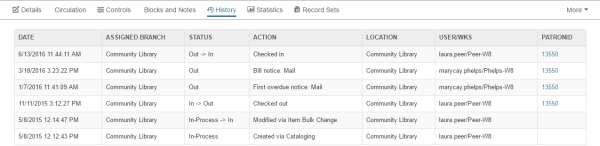
Item Record - Statistics View
The Statistics view displays circulation and inventory statistics for the item.

Item Record - Record Sets View
The Record Sets view displays a table listing all the record sets to which the item record belongs. You can click on a record set to open it in the Item Record Set workform. When you close the Item Record Set workform, you are returned to this view. If you do not have the required permissions for the record set, an error message appears.

Item Record - Notices View
To view the notices associated with this item, select More | Notices. The Notices view displays the date and time for the notices sent regarding this item.

Item Record - Source and Donor View
To view source and donor information, including import information for eContent items, select More | Source and Donor.