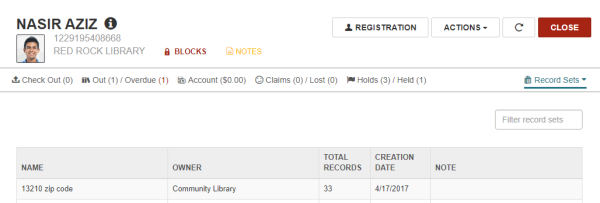Patron Record
The Patron Record workform in Leap includes header information and two main views: one contains the patron's registration information, and the other contains information about the patron's library account.
Patron Record Workform Header
The Patron Record workform header includes: the patron's name, barcode, and the branch where the patron is registered; an information icon; links to BLOCKS and NOTES views; a REGISTRATION button you can click to go to the patron's registration information; an ACTIONS button and menu; and REFRESH and CLOSE buttons.
You can click ![]() to open the PATRON INFO pop-up window that displays the patron code, home address, phone number, email address, registration expiration date, and notification preference. Additional user-defined fields (UDFs) appear in this box if they are selected for display in the patron services parameter Check-out: Optional patron data. The following additional fields do not appear in this box even if the parameter is set to display them: eReceipt option, Address check date, Birthdate, Last activity date, Phone 2, Phone 3, Registered branch, and Statistical class.
to open the PATRON INFO pop-up window that displays the patron code, home address, phone number, email address, registration expiration date, and notification preference. Additional user-defined fields (UDFs) appear in this box if they are selected for display in the patron services parameter Check-out: Optional patron data. The following additional fields do not appear in this box even if the parameter is set to display them: eReceipt option, Address check date, Birthdate, Last activity date, Phone 2, Phone 3, Registered branch, and Statistical class.
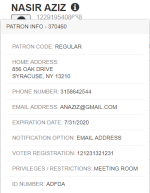
A summary bar displays the number of items out and overdue; the account balance; the number of lost and claimed items; the number of hold requests and held items; and the number of ILL requests and held ILL items.
You can click More to open a menu and go to one of the following views:
Note:
The More menu includes the ILL view if the Patron Record workform is displayed in a narrower window.
- Reading History
- Associations
- Notices
- Messages
- Blocks
- Notes
- Record Sets
The cursor is in the Check out an item box, where you can scan an item barcode to check out the item to the patron.
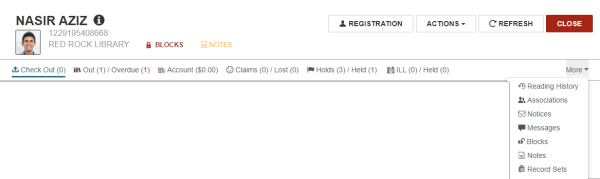
Patron Record - Registration Information
To create a new patron record, click the NEW PATRON button or select New | Patron record. The Patron Registration view of the patron's record appears.
This view also appears when you click the REGISTRATION button on an existing patron's record. Use the navigation menu along the left of the workform to move to specific sections of the patron's registration information.
From this view, you can update the patron's registration information, renew a patron's registration, copy registration information to another patron's record, merge the patron record with another patron record, secure (or release) the patron record, or delete the patron record.
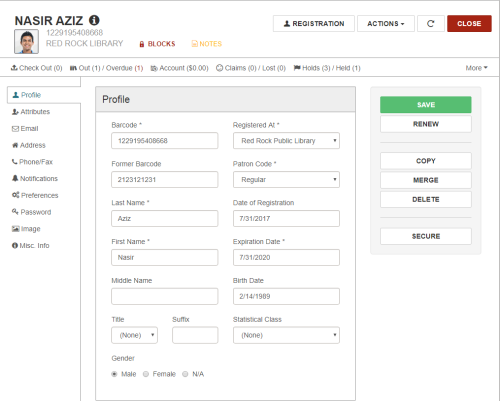
Patron Record - Library Account Information
When you open an existing patron record, the Check Out view appears where you can check out items to the patron. To go to other views, click one of these tabs: Out/Overdue, Account, Claims/Lost, Holds/Held, or ILL/Held.
Note:
The ILL/Held option may be under the More menu if you are viewing Leap in a narrower window or screen.
Or, from the More menu, select: Reading History, Associations, Notices, Messages, Blocks, or Notes.
Patron Record - Record Sets View
To see the record sets to which the patron record belongs, select More | Record Sets. You can click on a record set in the list to open the Patron Record Set workform.